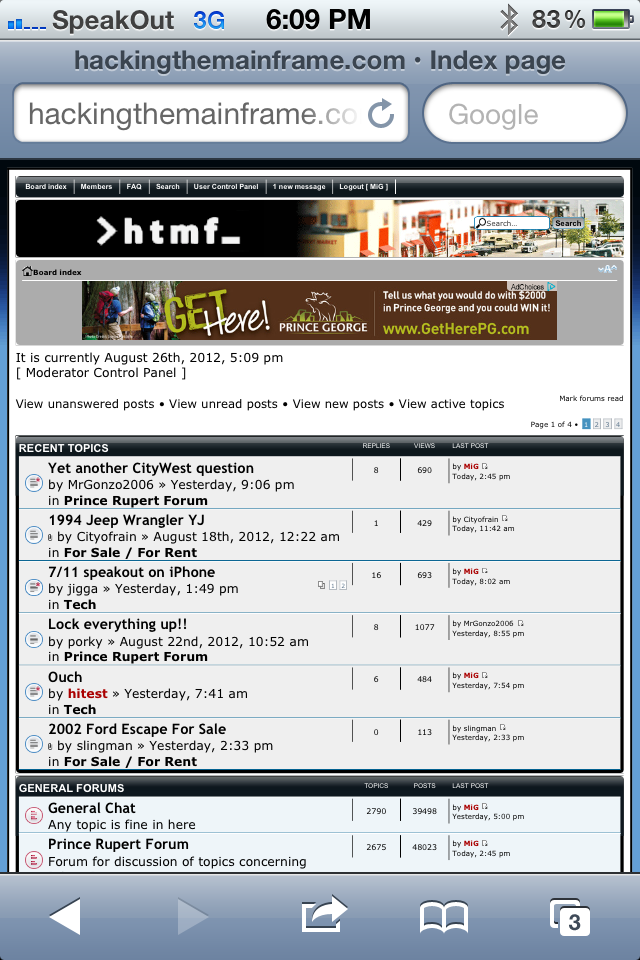7-11 SpeakOut is a pre-paid (pay-as-you go) cellular service in Canada. It’s a great service — top-ups last 365 days, there are no contracts, and you can pick up a phone or SIM online or at your local 7-11 store.
Speakout has an unlimited web browsing add-on that costs $10/month. This is a great deal, and perfect for the casual smartphone user. If you’re switching to SpeakOut, you can even keep your current phone number. Free voicemail, Caller ID, incoming texts, etc. Look on the SpeakOut site for more info on features, costs, etc.
In this post, we’ll show you how to get an iPhone working on 7-11 SpeakOut. We’ll break up the post into 4 sections:
- Which iPhones work with SpeakOut, which ones won’t.
- The SpeakOut SIM
- Internet settings for SpeakOut
- Which apps work and don’t work
[]()
Which iPhones work with SpeakOut, which ones won’t.
First you’re going to need an iPhone that will work with SpeakOut. There are a few catches here. Your phone needs to be able to take a SpeakOut SIM.
- Works: iPhones bought directly from Apple will be unlocked. They will definitely work on SpeakOut (or any other carrier). This is what I’ve done now with two different phones. Yes, it’s way more expensive up from ($600-$800 for a phone!) but over the life of the phone, you’ll be paying a lot less than you would with a contract phone.
- Works: iPhones bought from Rogers will be locked to the Rogers network, and will only work with a Rogers SIM. But since SpeakOut also uses the Rogers network, iPhones will see the SpeakOut SIM as a Rogers SIM, and will work just fine. This is a great use for Rogers phones out of contract, for hand-me-downs, etc.
- Doesn’t work: iPhones locked to Bell, Telus, or any other carrier. If you bought your phone from Telus or Bell, it will be locked, and will only accept their SIMs. SpeakOut SIMs won’t work.
- Works: iPhones unlocked with ultrasn0w or other unlocking methods. See the Dev Team Blog for links to jailbreak and install ultrasn0w or other unlocking software.
[]()
The SpeakOut SIM
Now that you have an iPhone that’s unlocked (or a Rogers-locked iPhone), you’ll need a SpeakOut SIM.
Modern cellphones have a little chip called a SIM — a Subscriber Identity Module. This little chip has information such as your phone number, etc. Putting it in a phone will make that phone “assume your identity.”
There are a couple of ways to get a SpeakOut SIM.
- The most obvious way is to [buy one, either online or in-store](http://www.speakout7eleven.ca/prepaid-cellphones/speakout-sim-card). They cost $10.[
](http://themainframe.ca/content/images/2012/08/speakout-sim.png)
- If you already have a SpeakOut phone (ie: from one of the “free phone” promotions), you can open it up and remove the SIM and put that into your iPhone. The SIM is usually under the battery.
[](http://themainframe.ca/content/images/2012/08/nokia-sim.jpg)
If you have a an** iPhone 3G, or 3GS**, you can use the SpeakOut SIM as-is. Use a straightened paperclip to open the phone’s SIM tray, put in the SpeakOut SIM, and slide it back in.
[](http://themainframe.ca/content/images/2012/08/3g-1.jpg) [](http://themainframe.ca/content/images/2012/08/3g-2.jpg) [](http://themainframe.ca/content/images/2012/08/3g-3.jpg)If you have an** iPhone 4, or 4s,** you’ll have to cut your SIM to make it fit. These phones use a “micro-SIM” which is a smaller version of the normal SIM. No worries, grab a big knife, and [follow this tutorial here to cut it](http://www.solutios.com/simcutting/).
I actually ordered a cheap SIM cutter, as I try to use local SIMs when travelling outside of Canada, and “micro-SIMs” aren’t always available, and I can carry a SIM cutter with me, but not a knife.
[](http://themainframe.ca/content/images/2012/08/cutter.jpg)
It’s like a little stapler. I bought mine on dealextreme.com, but you can get them cheap on eBay as well.
The **iPhone 4 & 4S** SIM tray is on the side. Again, use a straightened paperclip to open it and put in your newly cut SpeakOut SIM.
[](http://themainframe.ca/content/images/2012/08/4s-1.jpg) [](http://themainframe.ca/content/images/2012/08/4s-2.jpg) [](http://themainframe.ca/content/images/2012/08/4s-3.jpg)You’ll know you’ve successfully installed the SIM when you see SpeakOut in the top left corner of the screen.
[](http://themainframe.ca/content/images/2012/08/speakout-3g-1.jpg)Ok, we know the SIM is working!
Internet Settings for SpeakOut
Now that you’re on SpeakOut, you’ll need to actually ‘order’ unlimited web browsing. You can do this by signing up online and adding the ‘feature’ to your account. Alternately, you can just dial 611 from your phone and talk to the SpeakOut customer service people.
Next you’ll need to configure your phone to use SpeakOut’s network for web browsing, and other internet services. There are several ways of doing this:
- The easy way: connect your iPhone to a WiFi network, open Safari and go to** http://unlockit.co.nz** and install the profile for Canada / SpeakOut.
[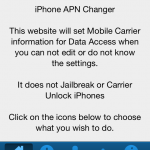](http://themainframe.ca/content/images/2012/08/IMG_8196.png) [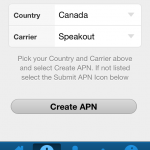](http://themainframe.ca/content/images/2012/08/IMG_8197.png) [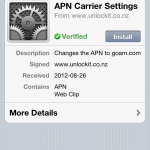](http://themainframe.ca/content/images/2012/08/IMG_8198.png) [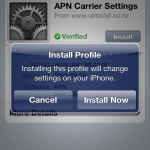](http://themainframe.ca/content/images/2012/08/IMG_8199.png)- The manual way: [Follow Astro’s tutorial to install a profile manually](http://hackingthemainframe.com/forum/viewtopic.php?p=188576#p188576), using your computer and Apple’s iPhone Configuration Utility.
- If your phone is unlocked, you may be able to just manually enter the settings right on the phone. Look under settings, then network. The settings are:
APN: goam.com
Username: wapuser1
Password: wap
Proxy server: 10.128.1.69
Port: 80
The first method is the easiest. But if you don’t have access to a WiFi network to set it up, then go for method 2 or 3.
That’s it. If you’ve been successful, you’ll be able to use Safari to visit websites. Try turning off WiFi on your phone and visiting a site to see if it works.
[](http://themainframe.ca/content/images/2012/08/IMG_8200.png)Yay! It works!
Which Apps work and don’t work
Most apps work just fine. Any app that uses port 80 (the standard web port) or 443 (the SSL port) will work fine. Twitter, FourSquare, Google Maps, etc. all work fine over SpeakOut 3G.
Some stuff won’t work over SpeakOut 3G:
- iMessage and FaceTime won’t work over 3G, but should be ok on WiFi.
The built-in Mail app should work fine, as long as your e-mail provider supports port 443. For example, to get gmail to work with the built-in app, you’ll have to follow these instructions.
Update: iPhone 5 works on SpeakOut too, but you need to cut your SIM to Nano size